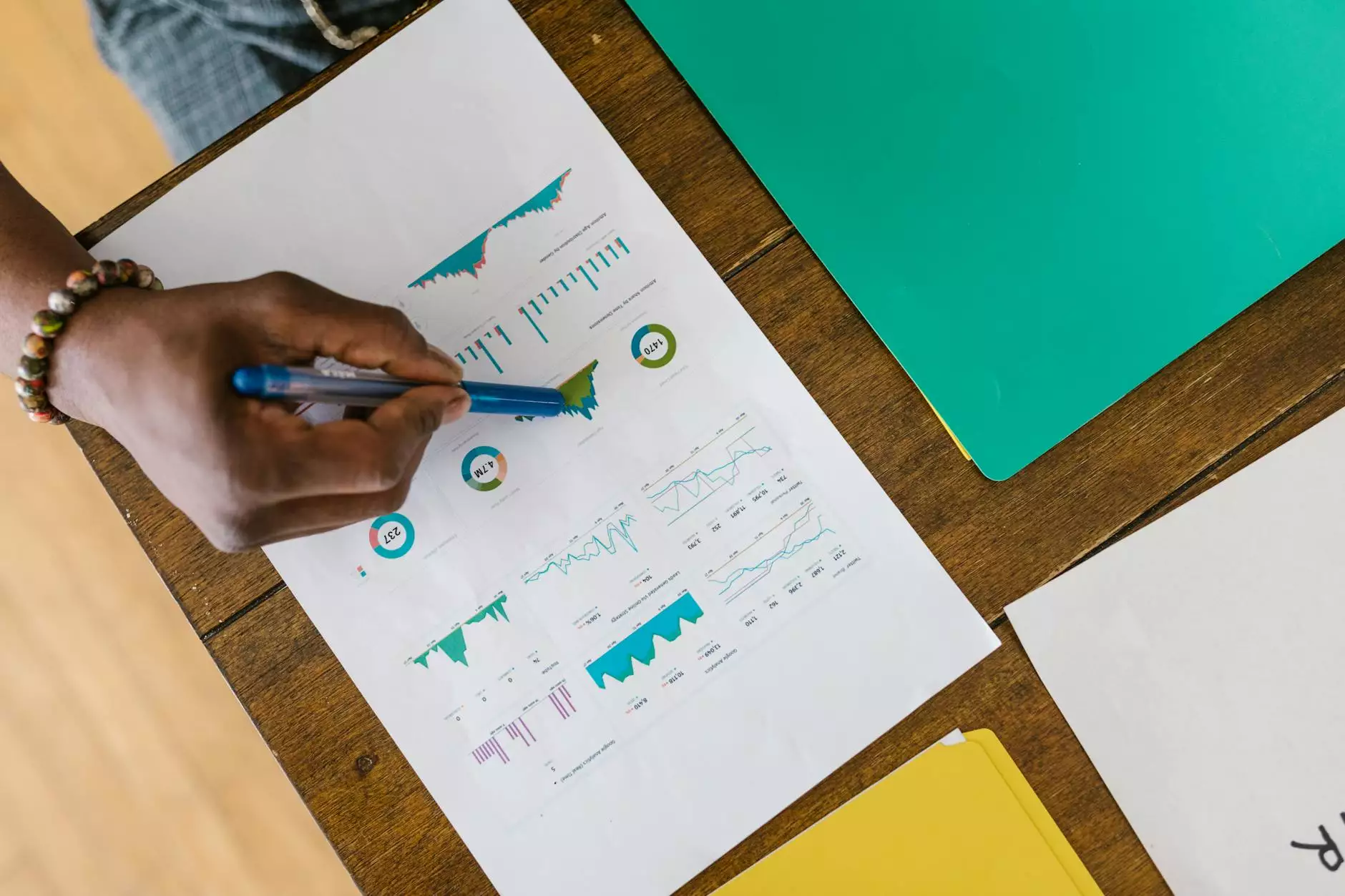How to Add an Admin WordPress User with phpMyAdmin
Blogs
Introduction
Welcome to Utah SEO Expert, the leading provider of comprehensive SEO services for businesses and consumers. In this guide, we will walk you through the process of adding an admin WordPress user with phpMyAdmin.
Why Adding an Admin WordPress User is Important
Having an admin WordPress user account is crucial for managing your website effectively. It allows you to access all the backend features and settings of your WordPress site, giving you complete control over your content, plugins, and themes.
Step-by-Step Guide to Adding an Admin WordPress User with phpMyAdmin
Step 1: Accessing phpMyAdmin
The first step is to access phpMyAdmin, a powerful database management tool. To do this, log in to your hosting account and find the phpMyAdmin option. Click on it to proceed.
Step 2: Selecting the Database
Once inside phpMyAdmin, you will see a list of databases associated with your hosting account. Select the database that corresponds to your WordPress site from the dropdown menu.
Step 3: Navigating to the wp_users table
Within your selected database, locate the wp_users table. This table contains user information for your WordPress site. Click on it to open the table.
Step 4: Adding a New User
Now, you will see a list of existing users in the wp_users table. To add a new admin user, click on the "Insert" tab or button (depending on your phpMyAdmin version). This will allow you to insert a new row into the table.
Step 5: Filling in User Details
Fill in the required user details in the available fields. Some important fields to consider are:
- user_login: Enter a unique username for the admin user.
- user_pass: Enter a strong password for the admin user. Make sure to use a combination of uppercase and lowercase letters, numbers, and special characters.
- user_email: Enter the admin user's email address.
Once you have filled in the required fields, click on the "Go" or "Insert" button to save the new user entry.
Step 6: Assigning Admin Privileges
By default, the newly added user will have a "subscriber" role. To assign admin privileges to the user, you need to update the user's role in the wp_usermeta table. Follow these steps:
- Navigate to the wp_usermeta table within your selected database.
- Search for the new user entry by looking for the user_login you created earlier.
- Locate the meta_key named wp_capabilities and click on it to edit the corresponding meta_value.
- In the meta_value field, replace the existing value with:a:1:{s:13:"administrator";s:1:"1";}
- Click on the "Go" or "Save" button to save the changes.
Step 7: Logging in with the New Admin User
Now that you have successfully added an admin WordPress user, you can log in using the credentials you provided during the user creation process. Visit your WordPress login page and enter the username and password of the new admin user.
Conclusion
Congratulations! You have learned how to add an admin WordPress user with phpMyAdmin. Having an admin account gives you the power to manage your website efficiently and make necessary changes to enhance its performance. Utah SEO Expert is here to assist you with all your SEO needs, ensuring that your website ranks high on search engine results pages (SERPs). Stay tuned for more informative guides and SEO tips!