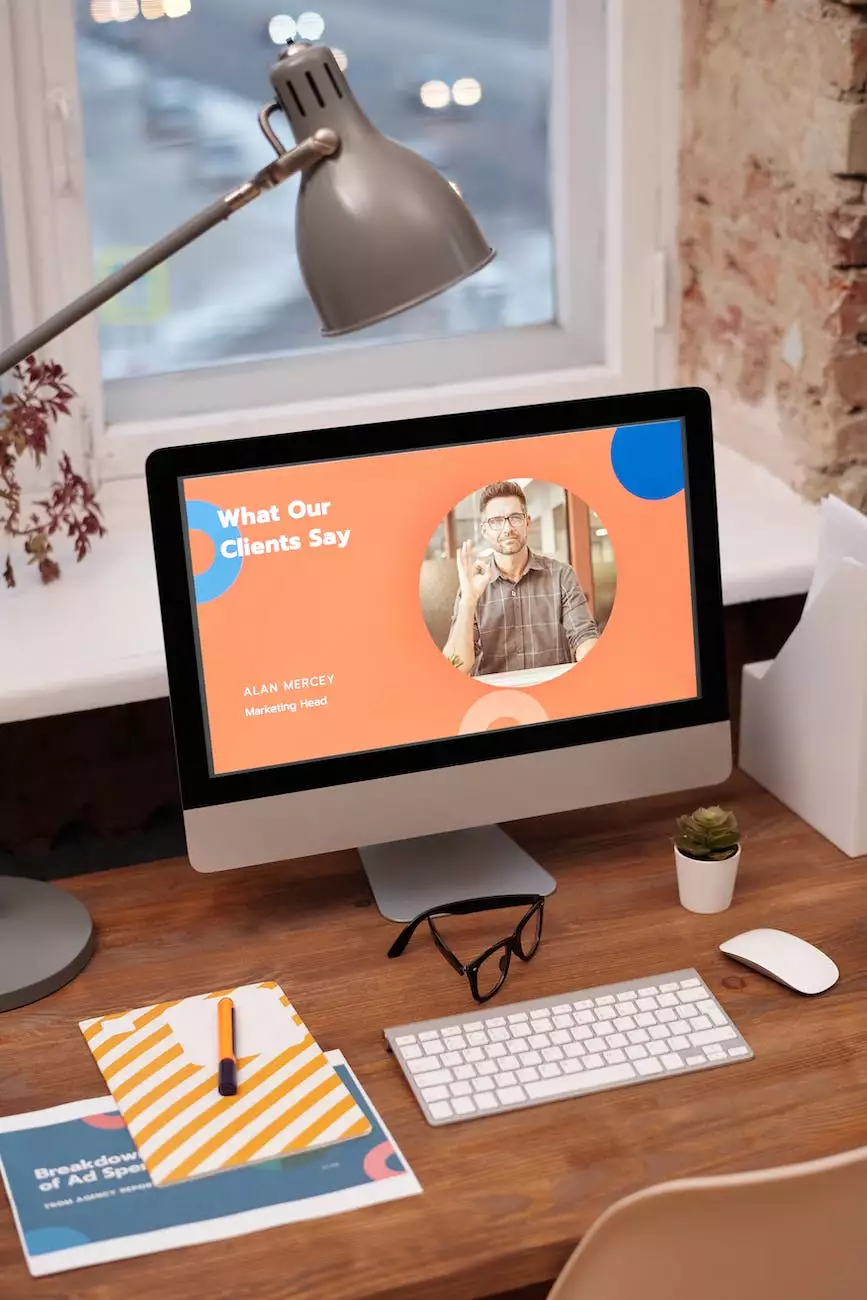How To Install A GoDaddy SSL Certificate In WHM
Blogs
Welcome to Utah SEO Expert's comprehensive guide on installing a GoDaddy SSL certificate in WHM. This step-by-step tutorial will walk you through the process, ensuring a successful installation of your SSL certificate in WHM.
Why Install a GoDaddy SSL Certificate?
Installing a GoDaddy SSL certificate is crucial for website owners who want to secure their online presence and ensure protection for their users. SSL certificates provide encryption, authentication, and data integrity, adding a layer of trust and security to your website.
Step 1: Generate a Certificate Signing Request (CSR)
The first step in installing a GoDaddy SSL certificate in WHM is generating a Certificate Signing Request (CSR). A CSR is a file that contains your website's public key and other important details required for the SSL certificate issuance process. To generate a CSR, follow these steps:
- Log in to your WHM control panel.
- Navigate to the "SSL/TLS" section.
- Select "Generate SSL Certificate Signing Request" option.
- Fill in the required information, including your domain name and organization details.
- Click on "Generate" to generate the CSR.
Step 2: Purchase and Activate Your SSL Certificate
Once you have generated the CSR, it's time to purchase and activate your GoDaddy SSL certificate. Follow these steps:
- Visit the GoDaddy website or log in to your GoDaddy account.
- Search for SSL certificates and choose the one that suits your needs.
- Complete the purchase process and provide the CSR generated in Step 1.
- Verify your domain ownership as per GoDaddy's instructions.
- Once verified, your SSL certificate will be issued and ready for installation.
Step 3: Install the SSL Certificate in WHM
Now that you have obtained your GoDaddy SSL certificate, it's time to install it in WHM. Follow these steps:
- Log in to your WHM control panel.
- Navigate to the "SSL/TLS" section.
- Select the "Install an SSL Certificate on a Domain" option.
- Copy and paste the certificate, private key, and CA bundle provided by GoDaddy into the respective fields.
- Click on "Install" to complete the SSL certificate installation process.
Step 4: Verify SSL Certificate Installation
After installing the SSL certificate in WHM, it's crucial to verify its installation to ensure everything is functioning correctly. Follow these steps:
- Visit your website using the HTTPS protocol (e.g., https://yourdomain.com).
- If the padlock icon appears in the browser's address bar and your website loads without any warnings, it indicates a successful SSL certificate installation.
- Perform an SSL check using online SSL verification tools to validate your SSL installation and encryption strength.
Conclusion
Congratulations! You have successfully installed a GoDaddy SSL certificate in WHM. By following this step-by-step guide provided by Utah SEO Expert, you have enhanced the security and trustworthiness of your website. Enjoy the benefits of a secure online presence and provide your users with a safer browsing experience.
For further assistance or if you require professional SEO services for your business in the business and consumer services industry, please contact Utah SEO Expert. Our team of experts is ready to help you optimize your website, increase your online visibility, and reach your target audience effectively.